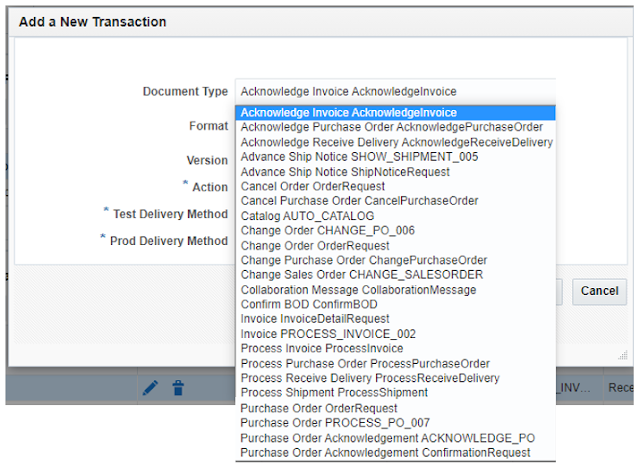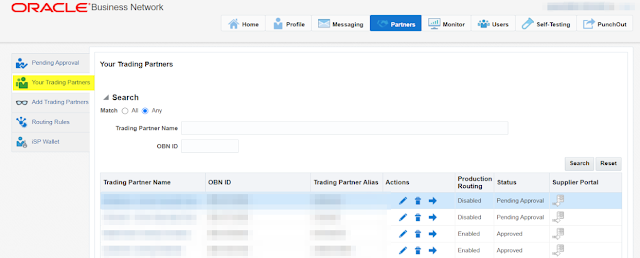Punchouts let you integrate account-based stores with your procurement system.
This integration allows a buyer who is logged into a procurement system to access a Commerce storefront, view items from the assigned catalog, add items to the cart, and return to the procurement system.
Once the procurement system approves the purchase, it sends supplier a purchase order, which becomes a sales order on their end.
Traditionally, punch-outs can be configured in the Oracle iProcurement portal but this functionality can also be achieved via Oracle Business Network (OBN).
Traditional Punchouts EBS:
Traditional Setup Challenges:
- Individual certificate management for each vendor
- Connectivity handshake/errors, errors in returning carts
- Catalog Administration maintenance
Punch-out Process through OBN:
- The buyer logs on to iProcurement.
- Buyer clicks a link to the supplier site from iProcurement.
- OBN authenticates the requester and sends a punchout request to the supplier.
- The supplier site responds to OBN.
- OBN forwards the supplier site response to iProcurement.
- iProcurement redirects the requester’s browser to the supplier site for shopping.
- Once buyer finishes shopping, the supplier site returns the shopping cart items to iProcurement via the requester’s browser.
- Buyer completes the checkout process, and iProcurement processes the order.
OBN Configurations:
- Select the desired Punchout from the list and click Add Access. Once added, it will appear in Buyer Access section
- Now, navigate to EBS and create a new Punchout Content Zone as below
Punchout URL: https://osn-prod.oracle.com/punchout/punchoutloginserver
Password: Password for above user
- Save and navigate to above Content Zone entry and click below button
- This will present below page from where you need to click Download button
- This will download a file containing the Punchout definition for the configured vendors and they will be available in your catalog for use.
Oracle Business Network – Supported Transactions:
Available Document Types:
Oracle Business Network – PO Transmission Setups (EBS)
Lets look at all the EBS configurations needed for PO transmission via OBN
- Certificate Management
Navigate to osn-prod URL and download the certificate as shown below:
- Download and Import above certificate into $INST_TOP/certs/Apache/cwallet.sso
- EBS XML Gateway Hub Definition:
- Trading Partner Setup:
Configure new a new entry for a given supplier using Map 'itg_process_po_007_out' as shown below.
Oracle Business Network – AP Invoice Import Setups (EBS)
- Trading Partner Setup:
Configure new a new entry for a given supplier using Map 'AP_INVOICE_INBOUND' as shown below.